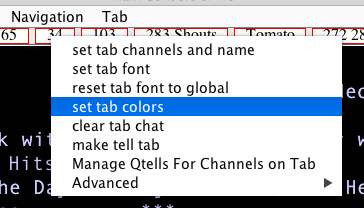 | 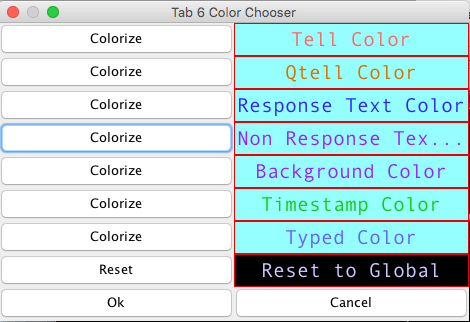 |
Lantern has twelve tabs, and the user can set a different color scheme and font on each one. If more than one console is open, the color and font scheme specific to a tab will apply in any console where the tab is selected.
These settings can be changed from the tab menu (brought up by right-clicking/double-clicking on a tab or from the console's Management menu). With set tab font, the user can set the font and the size of the font that appears only on that tab (the size can also be adjusted with the keyboard shortcuts Alt + ↑/↓). So, a tab used primarily for chat may use a stylish font, while a tab used to issue commands may use a monospaced font. (Some font suggestions include Andale Mono, Dialog, and Chalkboard.) The reset tab font to global choice, introduced in Lantern 5.64, cancels any tab font set and makes the tab user the global font settable in Appearance / Change Font . The user can also select set tab colors to open the dialog shown below.
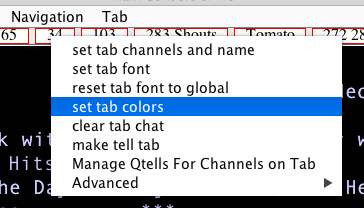 | 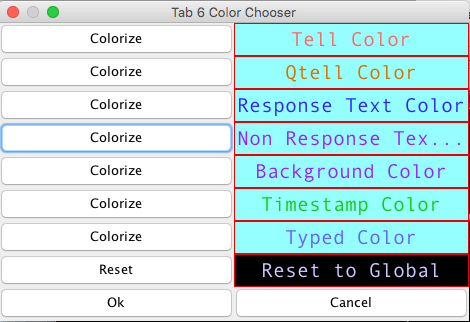 |
With this dialog, the user can set the color of personal tells and qtells (bot tells), as well as response and non-response text colors, which are, for example, the color of finger notes and info, for response text, and the color of notifications, for non-response text. The user can also set the chat timestamp color and the background color of the tab. The changes will apply when the user presses the Ok button. Channel colors are set globally by channel number, from the Appearance / Channel Colors menu option. The Reset to Global option, introduced in Lantern 5.64, will close the dialog and remove all tab colors that had been set and make the tab use the global color scheme settable in the Appearance menu. With both changing tab colors and reseting tab colors to global, new colors other than the background color don't appear till new text of that type arrives.
Lantern offers functionality similar to BlitzIn's Ctrl + Enter. If the user sends a command on any tab using Ctrl + Enter, then the output will go to the next unused tab, i.e., a tab that has no channels set to show in it and such that personal tells are not sent to it. The console will also switch to this tab after Ctrl + Enter is pressed. This can be useful for, e.g., looking up finger notes and tournament grids. If no unused tabs exist, the output goes to the current tab.