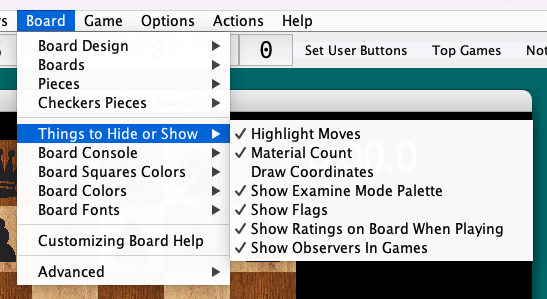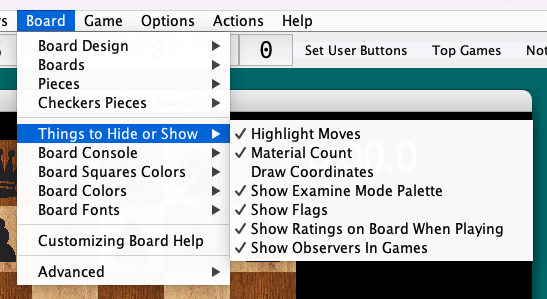Back To Lantern Help
Changing the Look and Feel of Chess Board
From the Board menu, the user can select a chess board and a
chess piece set from the Boards and Pieces submenus,
respectively. If a board is open, the changes will reflect
immediately on the board. Select File / Save Settings
to save this setting for future sessions (the user is also
offered to save settings when closing Lantern).
Other options in the Board menu include:
- Board Design:
- The user can choose between board
layouts: Modern and Original, from
the Board Design submenu. This affects the right
side of the board, with the move list, etc. The
Mixed choice uses Modern when the board is maximized and
Original otherwise.
-
- On the Things to Hide or
Show submenu:
- Highlight Moves: Draws a
border around the origin and destination squares for the last
move.
- Material Count: On by
default. Shows the material count on the board following the
time control (Q=9, R=5, B=N=3, P=1).
- Draw Coordinates: On by
default. Draws the coordinates A-H and 1-8 around the outside
of the board. The font size scales approximately with the
board size.
- Show Examine Mode Palette:
Provides a piece palette to right of board, when examining, to
drag pieces onto the board when setting up a position. Drag
the ×, between the white and black pieces on the
palette, to remove pieces.
- Show Flags: Draws country
flags for the players on the board.
- Show Ratings on the Board When
Playing: If turned off, then, when a user plays a game,
Lantern will not show their or their opponent's rating.
- Show Observers in Games:
Prints (since version 4.71) observers as they join or leave a
game in the game console.
-
- Board Console:
- Choose the size of the board console,
remove it, or change its location on the board. If removed,
board console output will go to the M0 (main console)
tab. Ctrl + C typed from board console will cycle through
board console sizes.
-
- Board Squares Colors:
- Can set the light and dark square
colors if the user chooses the Solid Color Board
under Board / Boards.
-
- On the Board Colors
submenu:
- Board Background Color: The
background color outside of the 64 squares, where the move
list and players' details appear.
- Board Foreground Color: The
color of the text in the background.
- Board Clock Background: The
background color of a running clock. (The other clock uses
the above two colors.)
- Board Clock Foreground: The
text color of a running clock.
-
- On the Board Fonts
submenu:
- Game Board Font: Players'
names and other text on the board.
- Game Clock Font: Allows the
user in particular to choose the clock size without affecting
the other text.
Back To Lantern Help