When Lantern Chess interface starts, the connection dialog appears, prompting the user to enter the username and password of their Internet Chess Club account. The Tab and Enter keys work as expected.
The user may also reconnect via
the File menu with Reconnect to ICC. The
connection dialog will appear with the username field set,
though it may still be changed. Note that the ICC server
feedback appears in the M0 (main console) tab. It is
also possible to Reconnect to Queen and Reconnect
to ICC (alternate). The latter still connects to the main
server, and may work when the first option fails, such as for
some people behind firewalls (Lantern tries this automatically,
as of version 5.50, if Reconnect to ICC does not
succeed).
Note that the user does not have to close Lantern in order to
disconnect from ICC. Simply issuing the command quit
(or exit, logout) ends the session. This can
also (as of version 5.51) be done from the File menu.
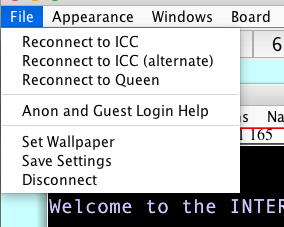
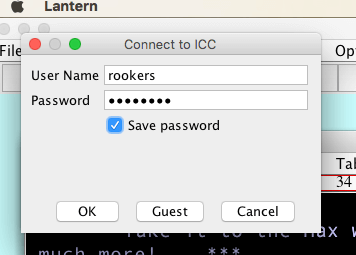
Before submitting, one may check the box to save the login info
in a file (not in plaintext).
Lantern can send a command, iloggedon, on login; in
the Options / Features menu, select Send
iloggedon. This is not a server command and will be
ignored unless the user has created an alias with this exact
name
(e.g., +al iloggedon multi +ch 1; +ch 46; +ch
221). ICC has a help alias file.
This functionality to keep Lantern from opening maximized with a lantern_sizing.ini file still exists but is not neccesarry as of version 5.57(released Mar. 6 2016). On exiting if the interface is not maximized and the user is prompted to save settings on exit, then saving will save the interface's non maximized size for when it opens next. As of version 5.58(released Oct. 14, 2016), Mac users who quit by going to the Lantern menu at top of display and choosing "Quit Lantern", will now get the save settings dialog. Prior versions should click the X to close Lantern to save window sizes when prompted to save settings on exit.
A method to keep Lantern from opening maximized is users can create a file
called lantern_sizing.ini, with the width and the
height on the first and second lines, respectively. Note that
Lantern will disregard the file if a value is too close to the
corresponding resolution value. E.g., with a 1600x900
resolution, to open Lantern at half-width, one may set the width
at 800 and the height at 700.
(Note: some console windows may not fit in the area they are
supposed to use – one can maximize Lantern and adjust
their positions, then select File / Save
Settings.)