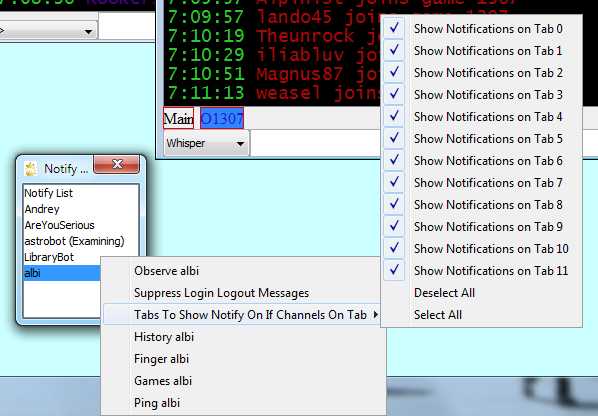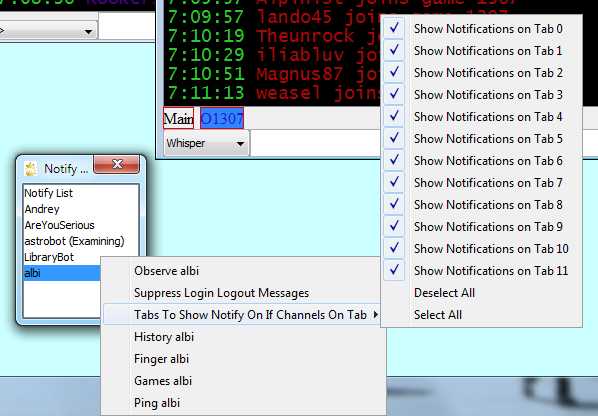
On ICC, Lantern Chess users can add players (typically their friends) to the notify list from the Actions / Add a Friend dialog.
Notifications (as of version 5.19) will print by default on every tab that has channels. (The user can customize this for particular players by right-clicking on their names in the notify window, described below.)
The Activities Window's Notify List tab and Windows / Notify Window show the online players on the user's notify list.
Double-clicking on a name, if it indicates that the player is playing or examining, will observe the player's game.
Right-clicking on a name brings up a menu (Options / Advanced / Auto History Popup will cause a double-click to be treated like a right-click here).
On the menu, users can toggle getting printed notifications and sound for the player, or set tabs on which they want to see notifications for the player. (Both save automatically, without going to File / Save Settings.)
Other options on the menu include checking the player's history, personal profile (finger), and ping time.
The user can disable the sound for notifications by unchecking Options / Sounds / Sound for Notifications.