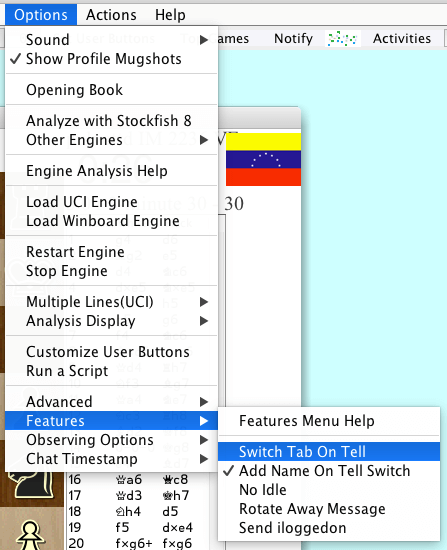
When the Switch Tab on Tell option is selected, on getting a new personal tell Lantern will switch the console with tells checked in lower right to the tab that is the tell tab. More on managing tells at Managing Personal Tells
When the Add Name on Tell Switch option is selected, on getting a new personal tell Lantern will not onlly switch to tell tab if above is selected, but also add 'tell name' where name is the person who sent the tell to the send prefix in consoles lower left for tell tab. Then the user need only start typing and hit enter to send to the person who sent the tell wihout typing out tell name.
If you check noidle, lantern will send a command every 40 minutes or so, so you don't idle out. This setting is saved if you close the program as of Lantern 524.
rotate away messages - away messages are optional messages sent to a person who sends you a tell. For example i could type '/away walking around' and it till say told mike who is walking around. Lantern can read a bunch of away messages you save to a file, lantern_away.txt, and randomly change your away message to a different one that lives in the file you created after each tell you get. The appearance to people sending tells is your away messages are talking as well. The user should also type /set busy 1 so away messages are not erased when the user sends commands/is active. Place the lantern_away.txt with your list of away messages for lantern to randomly choose from in the same folder as the lantern jar.
send iloggedon - if you check this, and this is a saved settings, lantern will send to the icc the command 'iloggedon' on each connection. You can alias this phrase to make an alias run at login. For example if you use the iphone interface and it always turns of channel 1 and sshouts you could do +alias iloggedon multi +chan 1; set sshout 1; When lantern sends iloggedon on a new connection then your alias will run each connection.
If you uncheck show profile mugshots then Lantern will stop opening the internal browswer when you finger someone to show a mugshot. This is now on top of the Options menu for increased visiblity and used to be on the Options / Features menu.
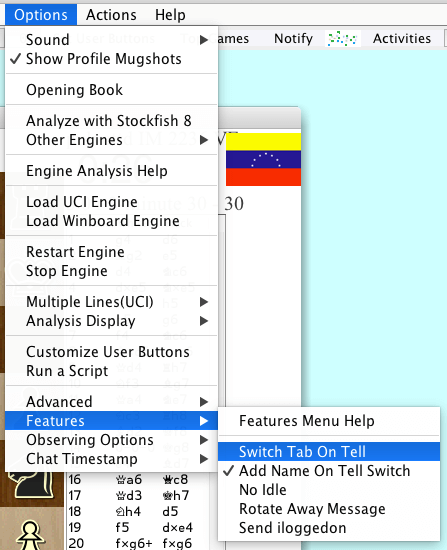
The next item has been moved to the the game menu, and that is the Examine Game Replay sub menu. When examing a game, typically from start, if you select on the examine game replay sub menu, AutoExam Dialog, then hit start in the dialog, Lantern will move forward one move every few seconds. This menu item does nothing if you are not examining. You can configure the delay in the dialog, and you can stop it before it has finished the game.
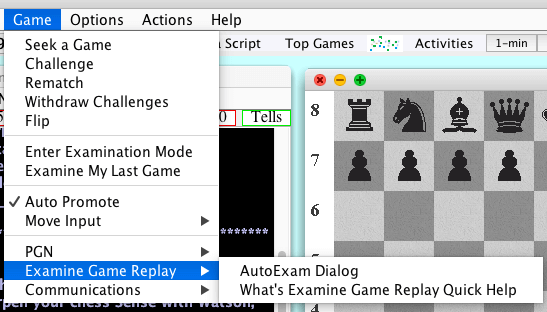 | 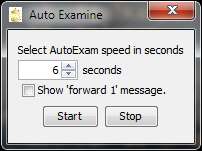 |